How to Make a Watermark in Photoshop
How to Create a Watermark in Photoshop
If you are a blogger, you really need to watermark your photos! Especially with Pinterest these days, you need to claim ownership of your photos where all can see. And you need to watermark ALL photos that are yours on your blog because you never know which picture will be pinned. It’s crappy when you put lots of work and effort into a project/post and someone rips off your photo. But how can you create a watermark?
I’ve always edited my pictures in Photoshop. I have gotten to know it pretty well and it would be hard for me to go without. I know it’s a pricey program, but it’s really worth it! Photoshop Elements is a good substitute that is cheaper, and although I haven’t used it in years, I think it works in the same basic way. So here is how I made a watermark in PS.
Open up PS. Create a new document, and set the size to be approximately 300×200 pixels. It’s going to be cropped anyway. Be sure to make the background “transparent.”
Once you have your box, use the text tool to write your blog name in the right font. I write the name in one font and the actual site URL in another. It’s good to have the URL to entice any looking at the photo to visit your site. Make sure the URL is in a readable font too, so you can use your pretty font for your blog name. Create two separate layers for each line of text so you can move them precisely where you’d like.
Caveat: If you have a blog logo (meaning it’s more design than just a font), contact your graphic designer and have them send you the file as a .png file. Then just drag the png into the box and resize. (control+T for free transform.)
Crop your image to have as little space as possible around the text.
Then you will group the layers. Go to “Layers” and “Group Layers.”
After you group the layers, go and adjust the opacity (it’s in the Layers palette at the top.) Take it down to about 60%.
You are done! Just save it as a PNG file. And also save it as a PSD file so you can alter it later if you need.
Inserting your watermark into a photo
Open your photo in PS, open your watermark PNG in PS. Have them open side by side.
Drag the PNG watermark into the photo. Place it where you’d like it and resize it accordingly. Save and done!

Now it shouldn’t be hard at all to add a watermark. And here’s a tip for all those Tutorial Step photos: Make a step Collage and then add your watermark once. Lots faster!
From now on, make sure you watermark your photos!

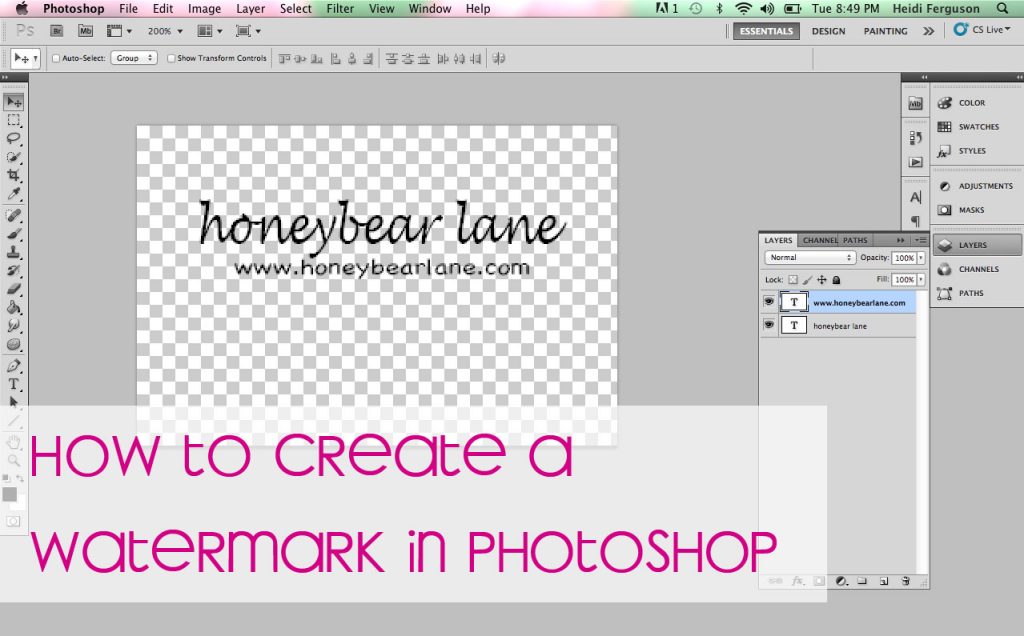







Good to know! Thank you! 🙂
thank you!
THANK YOU SO MUCH FOR THIS TUTORIAL!!! I have a question??? Could you tell me how to resize my watermark once its on the photo, because right now it is really little.
Thank You:)
The only solution I can suggest is to use a resizing tool–there is one in Photoshop, Im’ not sure about other programs but most have them.